How to Add a Kindle to Your Account
We all want our shopping needs to be fulfilled easily and conveniently and Amazon.com is a place that enables us to shop whatever we want. Today, most of us have an account on Amazon including Amazon Kindle. In this article, I'm going to tell you about how to add more devices to Amazon Kindle and Amazon account.
You can add a device to Amazon Kindle by logging on to the registration page on the device or you can simply call the Amazon customer service center and they will register the device for you. To add a device to your Amazon account, you can download Prime Video or you can do so by using a website.
This article also contains details about whether you can have multiple devices linked to your Amazon Kindle and Amazon account. Also, I'm going to shed light on whether there is a limit on their number. To find out, please continue reading the article.
Can I Have Multiple Devices On Amazon Kindle?
Imagine that you bought an eBook on your Kindle and your brother liked it very much. He asks you to let him read it also for some time but you are so indulged in your reading that you do not want to spare your Kindle for even a second.
Now, what do you do? Is there a solution to this problem?
Let me tell you that there is. And it is pretty easy.
You simply would have to add your brother's Kindle to your Kindle account and there you go! He will also be able to read the same eBook on his Kindle device.
You have the option of adding multiple Kindles to your Kindle account. It would be very useful as you and your family or friends can share reading books, magazines, comics and other stuff that is of their interest without having to make multiple purchases.
However, some books have a number limit of accessing the same book on multiple Kindle devices at the same time. This number is not definite, it varies from book to book.
Another interesting thing to notice here is that you also have the option of adding eBooks that you have bought from platforms other than Amazon to your Kindle. These sources have no limitations except that your Kindle needs to have enough storage space.
But if you are adding those sources on multiple Kindle accounts, then you will have to add them to each Kindle individually.
The 'Manage Your Devices' page contains information about all your Kindle devices, in fact, it lists them and that list also includes the Kindle apps that you have installed on your PCs, tablets, or smartphones.
How Many Devices Can I Add To My Amazon Kindle?
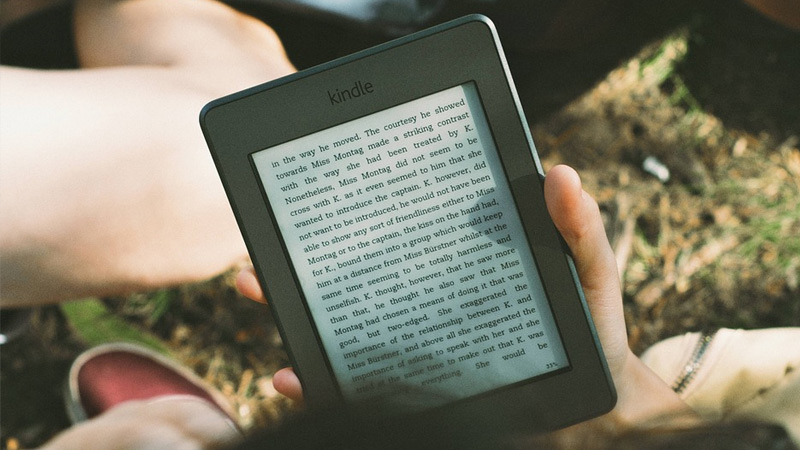
Amazon takes utmost care that it benefits its customers in every possible way. They not only have a pleasant customer experience but also are facilitated in multiple ways. Amazon enables its Kindle users to access downloads and purchases on more than one Kindle device at a time.
But there is a limit on the number of copies of books and other sources that can be shared and opened on multiple Kindle devices.
Amazon allows its users to link only five Kindle devices to the main Kindle device. This means that there may be six Kindle devices that can be linked to each other. This is also the case for other devices that have Kindle apps.
All purchases and downloads are made through the owner's account. When we say that a Kindle device is registered to an owner's account it means that the owner's account is the owner of that device.
However, it should be noted that this kind of arrangement requires a lot of trusts. The Kindle users that have been linked to the main device can easily make purchases and the owner will have to pay for them.
Therefore, it should be ensured that only users that can be trusted are linked to the main Kindle device.
Can I Have Multiple Devices On Amazon Account?
Amazon facilitates its customers by enabling them to register more than one device on their Amazon accounts.
The user can easily use the Amazon Prime account on multiple devices. But, there is a limitation when streaming on devices simultaneously. The user can stream content on only three devices at one time.
If the user desires for streaming on four devices at a time, he/she would have to pay $6.99/ month.
In case you want to find out the number of devices that are registered in your Amazon account, you can easily log in to your account and find out the details of the devices in the Content and Devices option.
You will not only be able to find out the devices that you have registered but you can also know the dates when the devices were registered. You can also find out the details of the product that each device has.
You also have the option to deregister a device at any time. In case you think that you will no longer need a certain device to make purchases or make any in-app purchases, you can easily deregister it. To do so you simply have to select 'deregister' under the Devices tab, and you will have that device removed.
How Many Devices Can I Add To My Amazon Account?
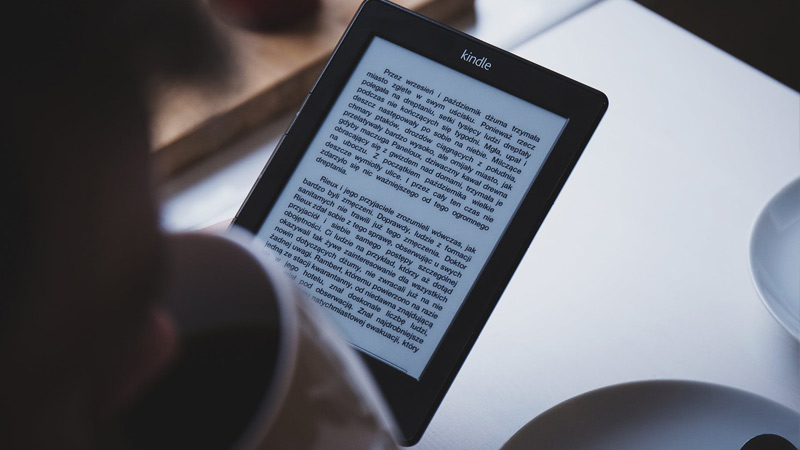
Amazon enables the user to stream any content on a maximum of three devices but you need to be watching three different titles. You cannot watch the same title on more than two videos simultaneously.
When streaming on Amazon Prime, there is no need of having separate accounts. You can easily watch the same movies or shows on different devices at the same time, but in case there are too many users streaming the content at the same time, you will get a notification message.
You would need to manage your streaming when you get the notification.
How to Add the Device to Amazon Kindle?
This is a simple process and will not consume much of your time.
There are two ways to add a new device to Amazon Kindle, you may choose whichever way you find convenient.
- Add The Device On Your Own:
Go to the registration page on the Kindle device that you wish to register/link. This process involves a few simple steps and is described below:
- Tap the 'Settings' icon (gear icon)
- A drop-down menu will appear. Choose 'More' from it.
- Then click on 'My Account'
- Select 'Register'
- The page will ask for details of your Amazon account. Enter them.
Your device will be registered to that account.
- Contact The Amazon Customer Service:
Another way of registering a new Kindle device to your Amazon account is by contacting the Amazon customer services center and asking them to register the device for you. The process is described below:
- They will ask for details related to your account. Like they will ask for the email address that you provided when creating your Amazon account and trace your account through that.
- Then they will ask for the serial number of your device. They will guide you on how to find it on the new device.
- After you provide it, they will register the device to your account.
How to Add the Device to Amazon Account?
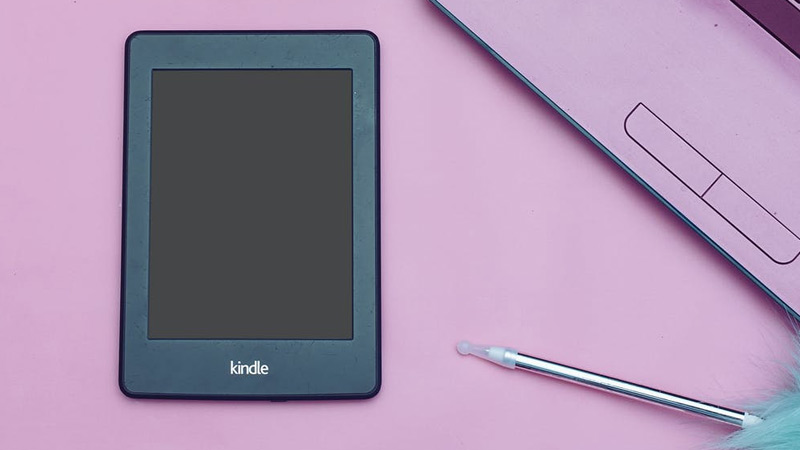
Adding a device to an Amazon account is not very difficult. There are a few ways to do so which I'm going to discuss with you in detail.
- Using The App
You can download Prime Video from your App Store or Google Play store and follow the procedure described below:
- After you click on the app, you will be asked to log on to your account.
- The device that you use to log on, will be automatically registered with your Amazon account.
- To check whether you have successfully registered the device, you can click on the 'Content and Devices' tab in the account menu.
- Using The Website
The steps are simply stated as follows:
- Download the Prime Video app. If you are using Xbox, you can find it in the Microsoft Store or if you are using an AppleTV streaming media player, then you can find it easily on the App Store.
- Open the app and you will see the 'Register on the Amazon website' option. Click on it.
- You will see a code that will be 5-6 characters long.
- Go to https://primevideo.com/ontv/devices and sign in to your Amazon account.
- Enter the 5-6 characters code that you saw earlier.
- Then click 'Register Device'
This was some of the important information that I considered important to share with you. We all are aware of the basics related to Amazon Kindle and Amazon account but you might get to know about some interesting information like you can add multiple devices to these platforms when you read this article. I also discussed further information like what the procedure of adding devices is and whether there is any limit on the number. I hope you find this article informational and helpful.
How to Add a Kindle to Your Account
Source: https://techcrawlr.com/how-to-add-the-device-on-amazon-kindle-and-amazon-account/
0 Response to "How to Add a Kindle to Your Account"
Post a Comment